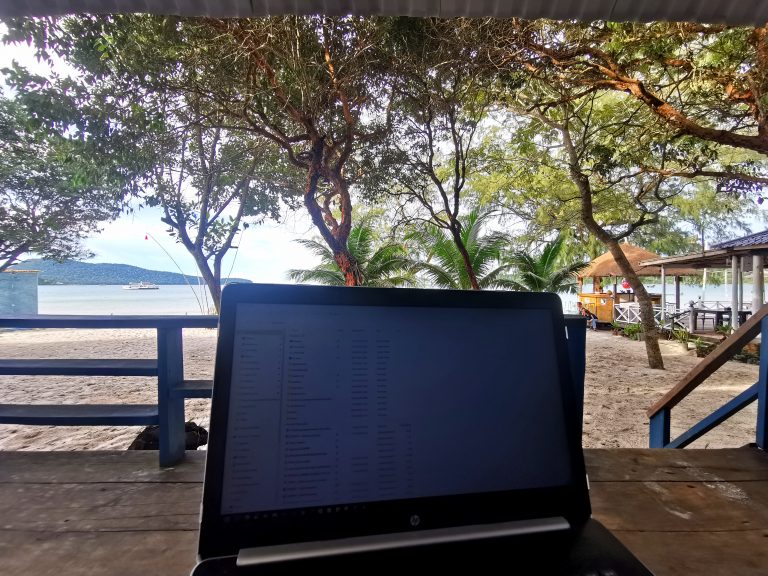I recently had a situation. I was working on writing an article for a client on my laptop, running from the battery. After the battery had run down, I plugged it in to take it out of sleep mode, and it wouldn’t. Instead, it claimed it had no boot drive. The horror.
Thankfully, I’m in Barbados around family and friends and I was able to borrow laptops until I could get it fixed. I save everything in the cloud, so I didn’t actually lose or miss any work.
(Why I use Windows laptops rather than Apple is a subject for another post!)
It’s not the first time this laptop has had a meltdown. Last year when I was in the rainforest for a few days in Sepilok in Sabah, Malaysia, it suddenly gave me a blue screen error and the Windows recovery menu, suggesting I run a repair reinstallation. The repair failed mid-way, leaving me with no Windows installation at all. I had to let some work go and write a few articles from my phone until I moved on to the next town and took it to a computer repair shop, where the guy reinstalled Windows while I went on a three-day snorkelling trip. That episode cost me about £1,000 in articles.
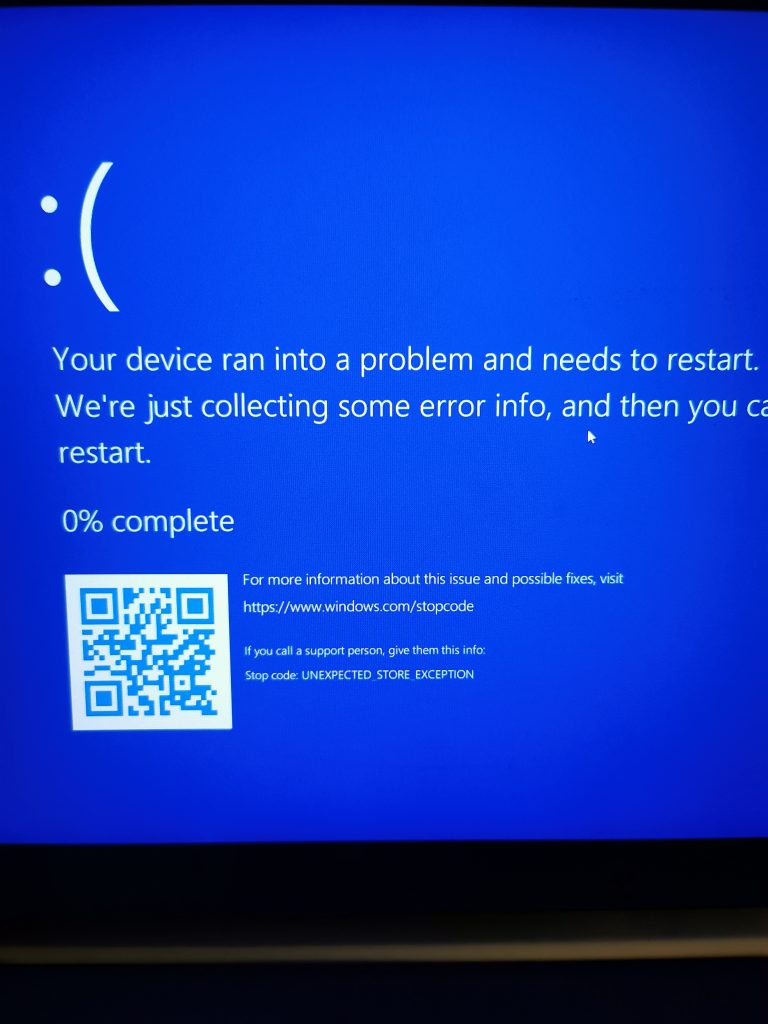
Why do I say all this? So you can learn from my mistakes and lessons I’ve learned along the way in my three years (so far) of digital nomading! If you’re working remotely, here are 10 things you can do to prepare for when technology goes wrong, or at least make life easier on the move.
1. Carry a Windows installation USB or disc
Did you know you can download a copy of Windows onto a USB stick or DVD? It certainly would have been useful to me in the middle of Borneo to be able to reinstall Windows and get back to work!
It’s simple to do, too. Insert a USB stick or blank disc into your computer. Go to the Download Windows 11 page on the Microsoft website and scroll down to the Create Windows 11 Installation Media section and hit Download Now. Follow the instructions and you’ll have a Windows backup you can add to your tech kit. You never know when it’ll come in handy.
2. Back up to an external hard drive

Backing up your files to an external hard drive is essential if you’ve got large volumes of data to store, i.e. photos and videos.
While you should definitely back up work and other essential files to the cloud, using an external hard drive allows you to access everything you need even when you haven’t got an Internet connection. If you regularly travel on long flights or train journeys or spend time in places where there’s potential for power cuts, you’ll be grateful for the offline option.
Look for a hard drive with a large capacity and backup software, so that you can create a full computer backup and save everything you need from your cameras and phones. A rugged model that can take the knocks of being carried in hand luggage on planes, coaches, and boats, in minivans and tuk-tuks will serve you well. I use the 4TB LaCie rugged portable hard drive.
Do some research on different models and check out reviews to find one that will be sturdy enough for your needs. The worst would be to save files to an external hard drive that fails!
3. Pack multiple cables

Between mobile phones, cameras, tablets, headphones/earbuds, power banks, and so on, you probably need some combination of micro USB, USB-C and Lightning Cables. Depending on how long you’ll be travelling and where you intend to go, you might want to bring along multiples in case one frays, breaks, or gets lost.
At the same time as the great laptop meltdown in Borneo, both my USB-C cables frayed and stopped charging my devices. I managed to track one down at a little electronics kiosk in the town of Semporna. You can probably buy a new cable in most places, but you can guarantee you’ll find yourself without a working cable when your phone battery is in the single digits.
I also like to carry micro-USB to USB-C or Lightning connectors, which come with cables like these from Kreafunk.
4. Travel with power banks
Just like you need backup for your files, you need backup power supply on the move. Portable power banks can give you a full recharge of small devices like a mobile phone, and a few hours of extra power on a laptop.
As well as a couple of small power banks for my phone and other small devices, I have a portable external battery with an AC outlet for my laptop. There are occasional power cuts in Barbados, and I actually use it quite often to work from places where there isn’t a plug socket in easy reach. After all, isn’t one of the major perks of being a digital nomad being able to work from literally anywhere — including a beach lounger!

It’s worth having more than one small power bank, so that you can recharge one while using another. It also proved to be a big help to me to have two when one got confiscated by airport security leaving Chiang Mai for Phnom Penh. Airports in southeast Asia tend to have strict safety rules on travel with power banks — they seem to be more concerned about them than liquids — after a few incidents where the lithium batteries in them have exploded or caught fire. For that reason, I wouldn’t take the larger version to that part of the world — it would be an expensive confiscation!
Of course, it was my more expensive pebble-style battery from Kreafunk that was confiscated; they said my smaller, older Anker model was fine to take — something to keep in mind when packing for the region.
Day to day, I’m loving the Kreafunk wallet with a built-in power bank I bought on sale. It doesn’t seem to be in stock on the site currently, but it is available through their Amazon store. It means that even if I forget to put a power bank, or cable, in my bag while I’m out and about (which happens too often!), I still have access to a charger.
5. Work with auto cloud backup
I’m paranoid and believe in keeping multiple backups of important files. External hard drives are not immune to failure, so it’s a good idea to also back things up to the cloud. Online cloud storage services like Dropbox, Google Drive, and Microsoft OneDrive are an essential failsafe for digital nomads. They store data in a secure space that is accessible from any device anywhere in the world with an Internet connection. So even if your devices are lost, stolen, or damaged, you’ll still have easy access.
My laptop documents folder syncs to my OneDrive — most importantly all of my work folders and files — and with Office 365, files you create autosave as you type — so you’re saved the hassle of losing any work if your computer crashes.
I actually prefer to work in Word documents with autosave to OneDrive, rather than in online Google Docs, for example, because if you’re working somewhere where the power goes out, you can still work as long as your laptop battery lasts. One time I was at a coworking cafe in Barbados and the power went out in the neighbourhood for an hour or so. I was able to continue working while other people in the cafe couldn’t access their Google Docs because the power to the WiFi was down.
Another reason to work in a separate file from one you may share with clients is so that they do not see your workflow — that’s your business! They only need to see the finished product, not your thought process. When I have content to file in client Google Docs, I typically write it in a Word document first, which is saved to my OneDrive folder and available to me at any time for reference. I then copy it over to the Google Doc for submission.
6. Auto back up photos to the cloud
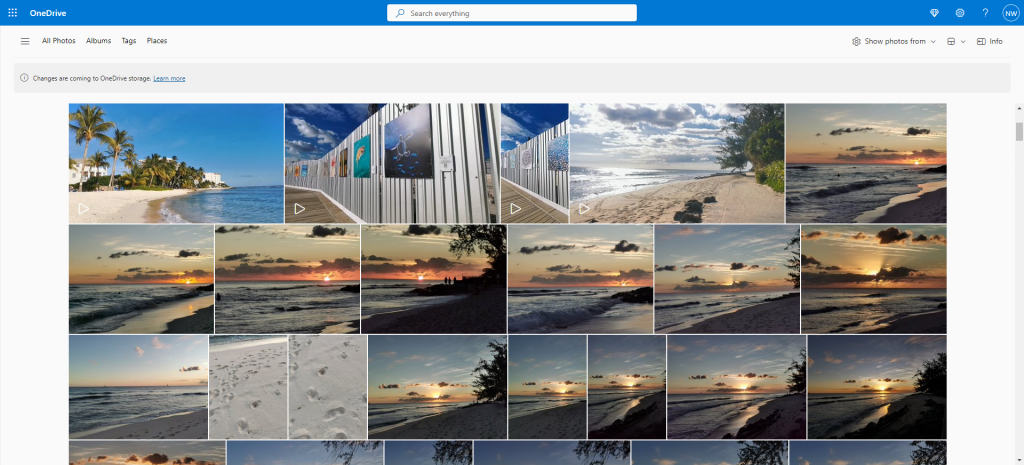
On the subject of cloud backups, if you take a lot of photos and videos, you can set up your phone and/or camera to automatically back them up to cloud storage. My phone sends my photos and videos to OneDrive daily when it is connected to WiFi.
Losing irreplaceable photos from your travels can happen if your phone gets lost, or stolen, or you drop it in the water somewhere.
It still annoys me that I lost almost all the photos from my first trip to China for a work conference in Guangzhou several years ago. Ironically I had opted to take photos on my phone rather than my more conspicuous and heavy SLR camera. I headed to Hong Kong after the conference and my phone was pickpocketed while I was at a market. My Dropbox was full so my photos hadn’t backed up for months. While my insurance sent me a new phone by the time I got home a few weeks later, the only photos I have from Guangzhou are the few I posted on Instagram.
7. Carry an old mobile phone as a spare
These days I tend to carry an old mobile on my travels as a backup in case my main phone gets lost or stolen. Even more so, I use it to install a local SIM card.
You can pick up a SIM card from a kiosk in the arrivals area of most airports, or in town. You can usually get a prepaid package for data and calls, which will likely work out much cheaper than using international roaming.
Although I’ve got a dual-SIM phone, it’s locked by my network provider and I use the second slot for a memory card. So when I arrive in a new place where I plan to spend more than a couple of weeks, I use the old phone for a local SIM so that I can make local calls, and even use it as a hotspot on the move if I’m somewhere without WiFi. Most of the time, it acts as my local Barbados phone.
In fact, if you’ll be travelling somewhere where the Internet may not be readily accessible but is essential for your work, consider buying a portable hotspot to stay connected.
Mobile hotspots allow you to connect devices from anywhere, even when there are no WiFi or wired connections available. Most smartphones have built-in hotspot settings you can use with the local SIM card, but depending on your work you might also want to carry a dedicated hotspot device.
8. Keep your SIM cards safe
Here’s a trick I learned from a fellow traveller — if you’ve got multiple SIM cards and need to remove one from your phone to put in another, tape it to the inside of your phone case so you don’t lose it.
SIM cards are so tiny they’re easy to lose track of or damage, so this is a simple way to always know where to find them when you need them most.
9. Equip your hire car
This one isn’t so much a backup for when things go wrong; it’s more a convenience. If you plan to hire a car, pack a USB charger that fits in the cigarette lighter, and a dashboard phone holder so you can use Google Maps easily. They cost only a few pounds each but they make it so much easier to navigate roads you may not be familiar with.
I use mine all the time in my hire car in Barbados and wish I had them with me when I hired a car in North Cyprus. I keep the magnet for the phone holder inside my phone case because the heat and direct sunlight through the windscreen in Barbados melted the glue that held it in place!

For digital nomads, technology is our lifeline. We travel with laptops, phones, cameras, tablets, second monitors, power banks, and cables. Relying on them not to break down or go missing on the move is risky. Power cuts, technical problems, theft… even natural disasters… can cost us time and income.
By having essential tech backups in place, regularly backing up data and keeping it secure, you can have peace of mind knowing your work and information are protected. And you’re prepared for anything, no matter where you’re working on your nomad adventures.
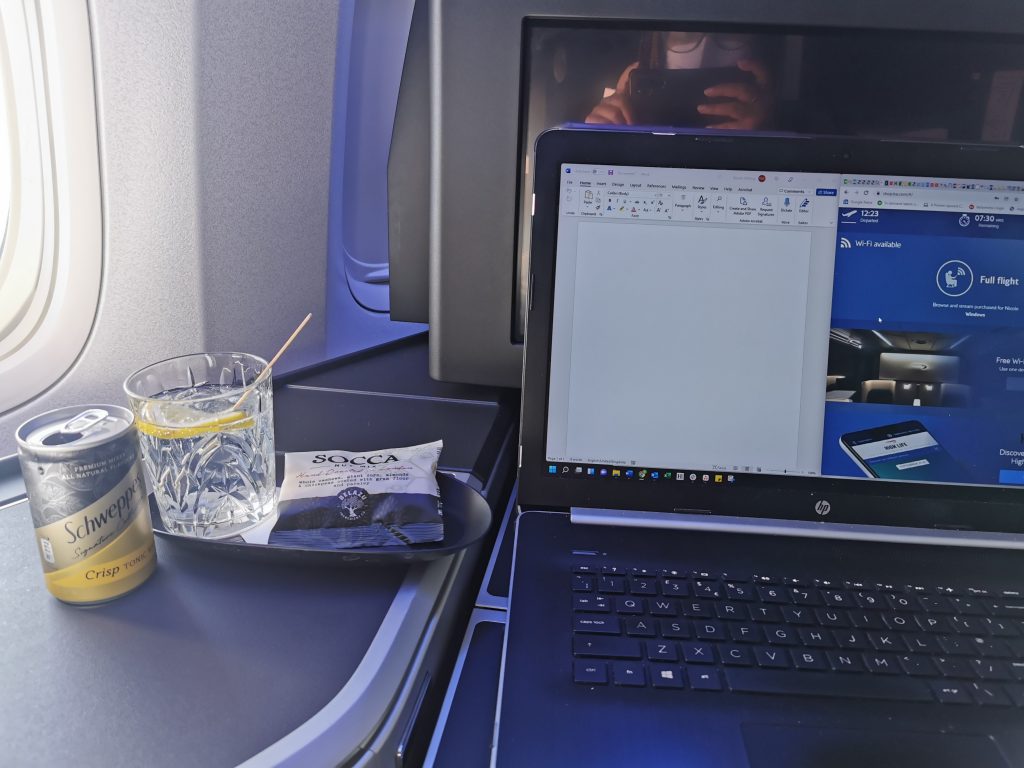
Have you had similar experiences? Have you got any tech tips to add? Leave them in the comments below!